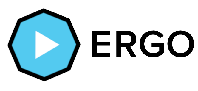
Tutorial 3 - How to mix tokens with ErgoMixer
ErgoTutorials.comIn this tutorial we are going to see how to download ErgoMixer from Github to make a mix with the Kushti token and send it to another wallet.
The screenshots of this tutorial have been taken from the video, I recommend that you do not use the Yoroi wallet, there are other options:
ErgoTutorials.com/video/mix-tokens-ergomixer
In Github we will download the latest version of ErgoMixer, I am going to download the .dmg file for Mac, remember that you must download the .exe if you work with Windows. For the download we will go to the following URL download ErgoMixer.
Step 1
Install the program normally on your computer. Once installed, when you open the application with double click or right-click it may indicate an error saying that the developer is not verified, we will have to open our file by pressing the Control + Click key and pressing Open. This way we will not have problems.
Step 2
We open our ErgoMixer application and go to our browser and type http://localhost:9000
Once the Ergo Mixer interface opens, click on the Active Mixes option to create a new mix in Start New Mix.
Step 3
Then we select the token and the amount we want to mix and click next.
We select the rings to determine how we want to mix our tokens and click next.
Now we will enter the address where we want to receive our tokens already mixed, for this example I will manually enter 2 different addresses to receive them.
There is the possibility to choose later the address where we will receive our mix and even select them through the node or a .json file.
Once the addresses have been entered, we click next and a screen appears to configure the mixing level we want. We can observe the different rates that each of these mixing levels has.
ErgoMixer cannot guarantee the exact number of rounds to mix.
We must bear in mind that our tokens will be more anonymous as more rounds go through.
Step 4
Once configured, click on Start Mixing and you will be taken to a screen with the information to make the pre-mixing transactions.
In this particular case we will have to send a quantity of ERG and a quantity of Kushti to the indicated address to start the mixing.
Once we have sent the deposits to the indicated address our status changes from Pending deposit to Pre-Mixing, the icon changes and we go to Creating mix boxes.
For this example we are not going to wait for the mixing to complete because it can take a long time, we will select Withdraw now manually to the address we set at the beginning.
Step 5
The transaction is generated and can be viewed in the Ergo Explorer. Once our transaction has confirmations we will be able to see our tokens in the wallet.
Once our transaction has confirmations we will be able to see our tokens in the wallet.
We will do the same for the second.
Our mixes would already be finished, we can see in our direction that the two mixed Kushti shipments have arrived.
We can see that no active mix appears anymore, it has gone to the mix history where we can consult it whenever we need.
How to mix tokens with ErgoMixer
You can see this tutorial in other languages













